1. From dashboard, on the left menu, go to: Products.
2. Hover to ‘Simple Product Template’ and click duplicate.
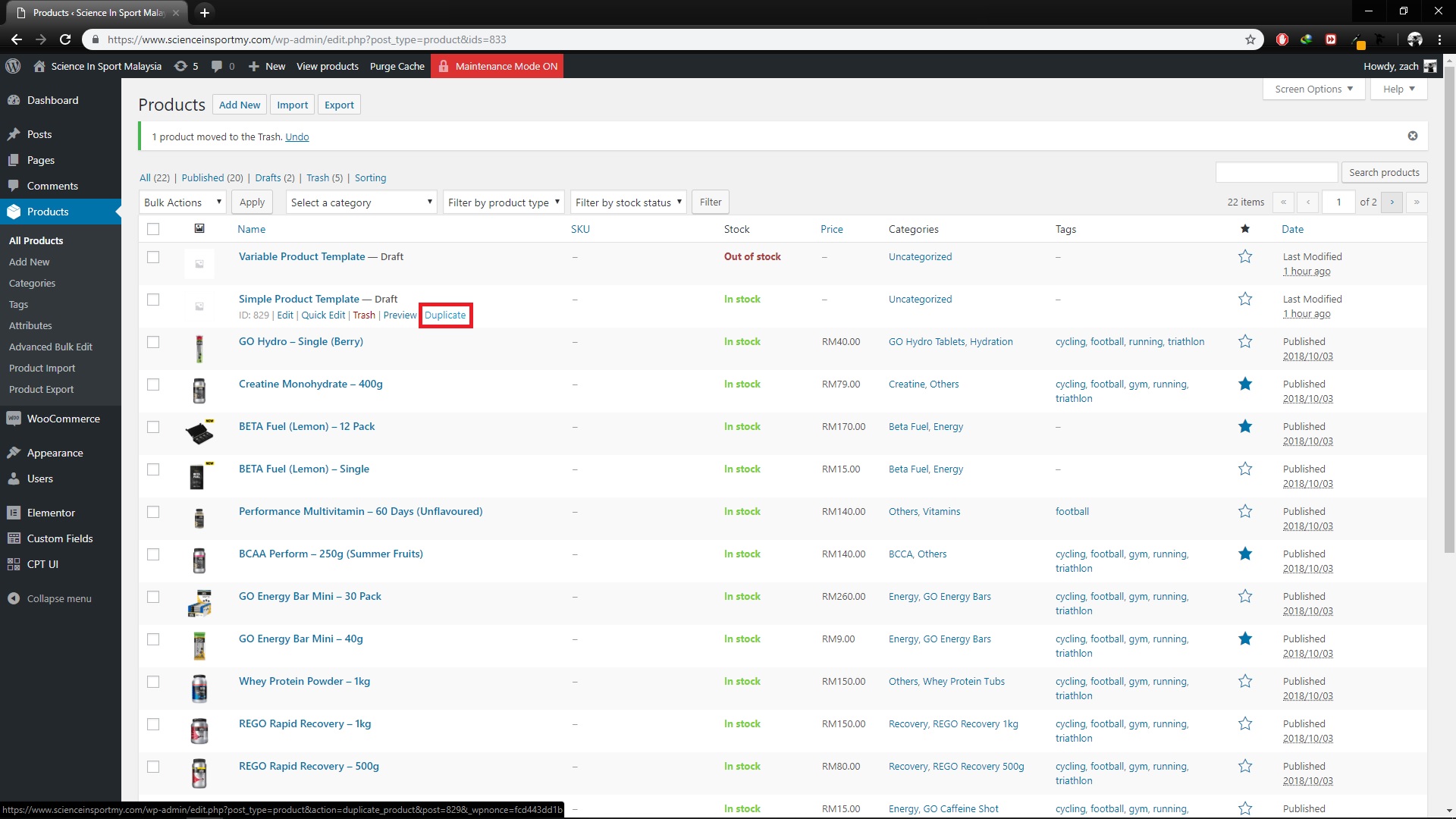
3. Click on the duplicated product just now then edit the product name, product link and description.
4. For product categories, you can click add new category or choose any product categories from the list.
5. For product tags, just enter any tags and click add.
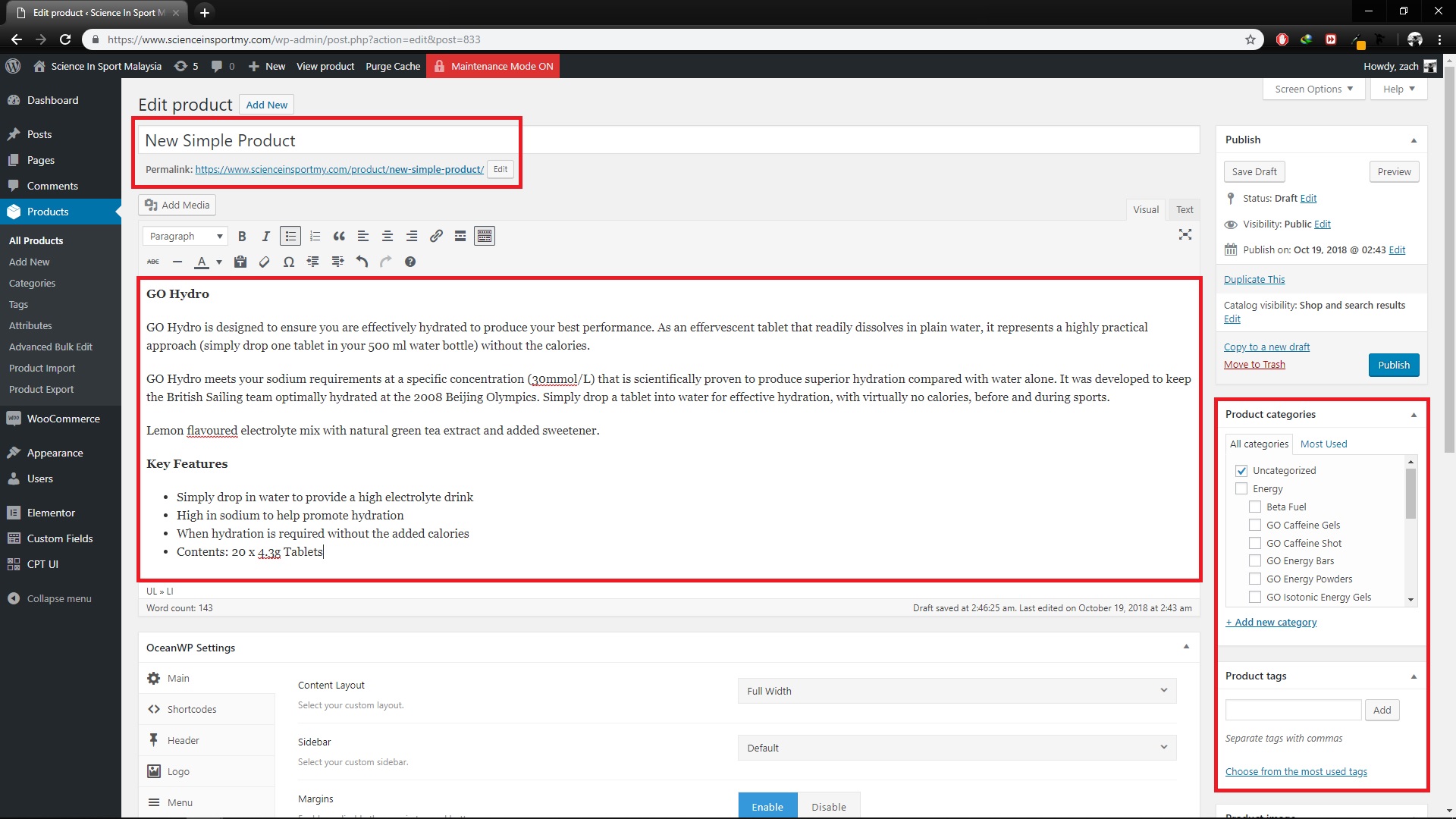
6. Scroll down to ‘Product data’ section.
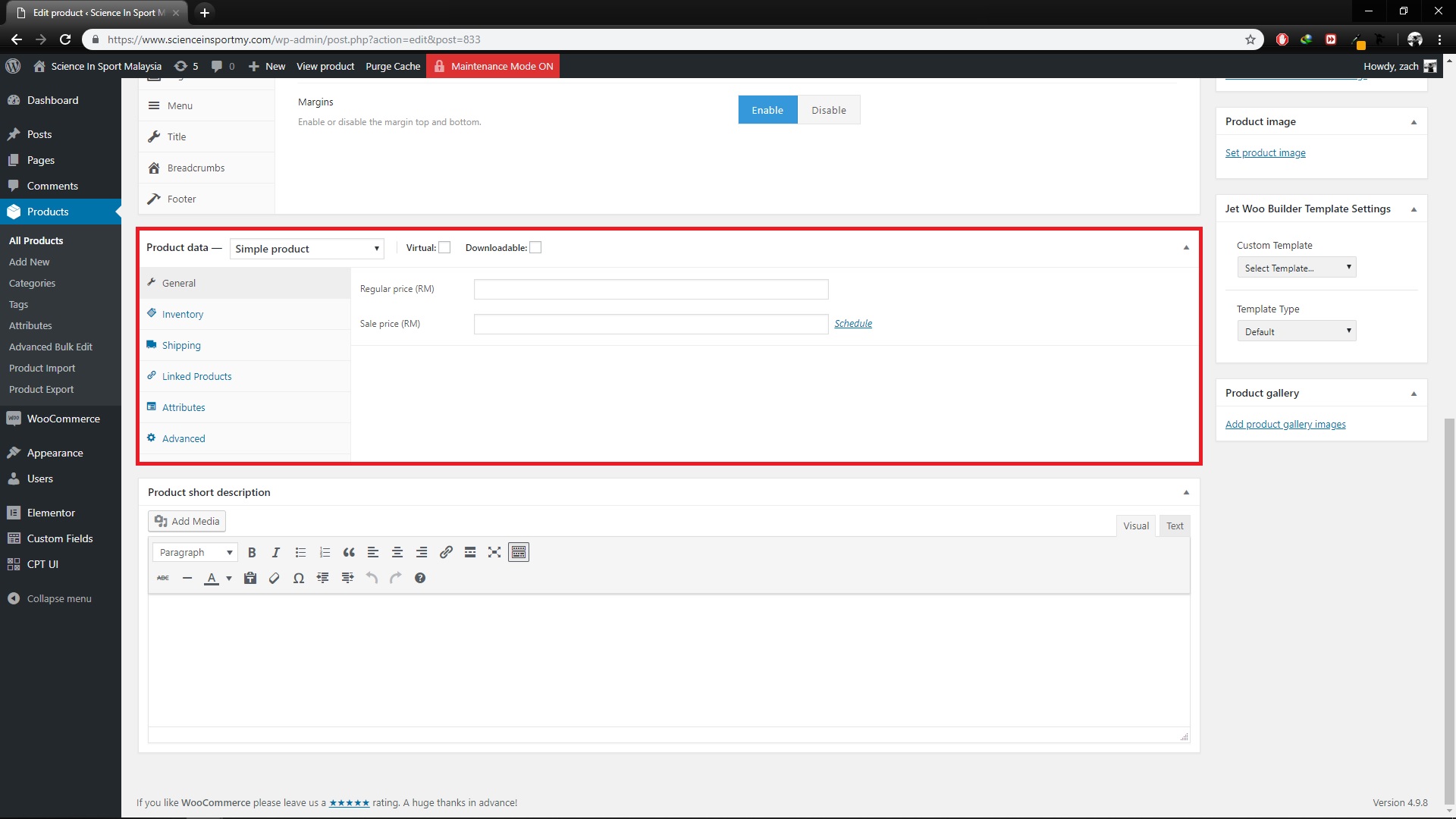
7. Fill the regular price and sale price(Optional). If you want to set the expiry date for sale price, click schedule text link.
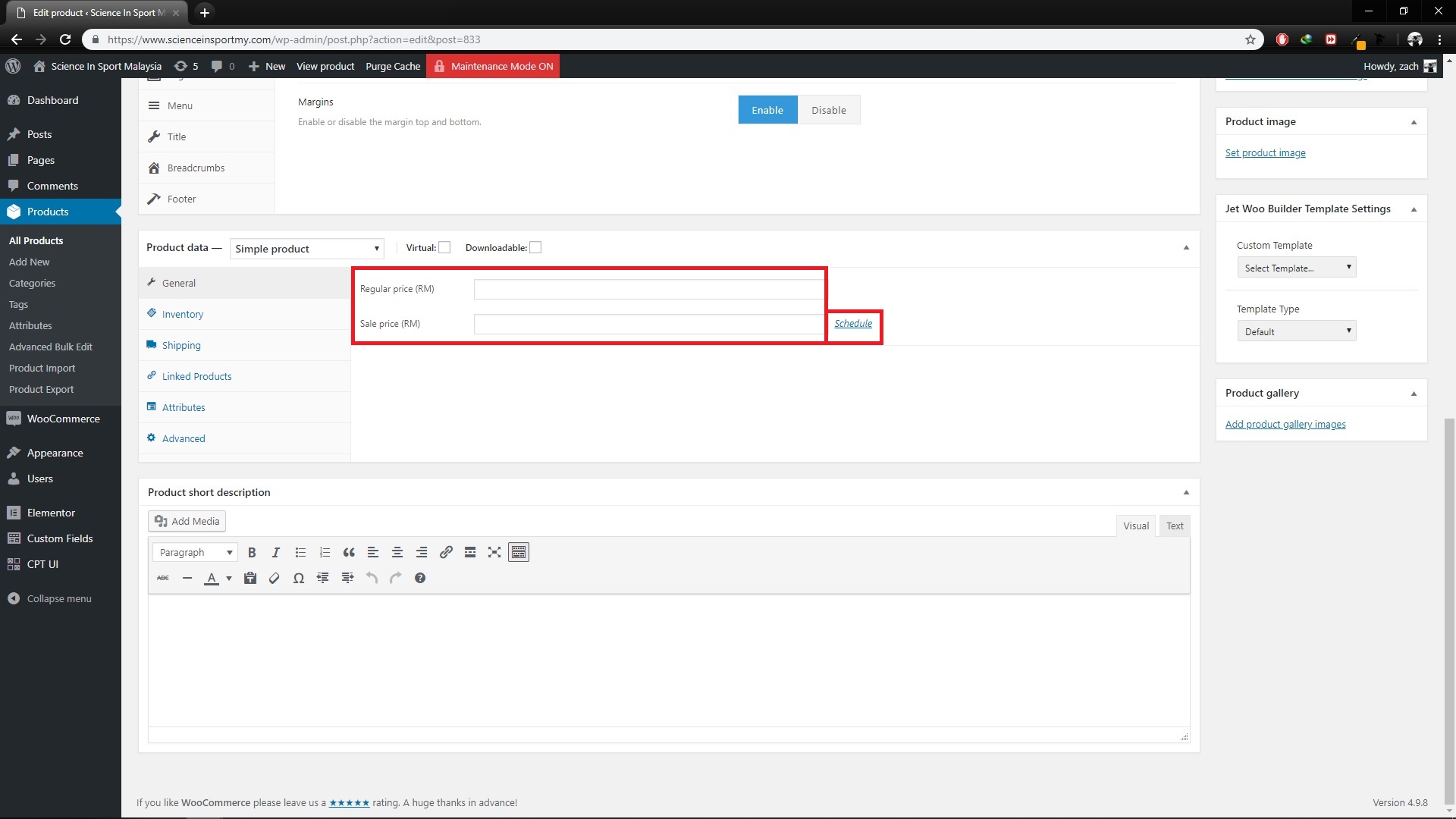
8. After you click schedule text link, set the dates.
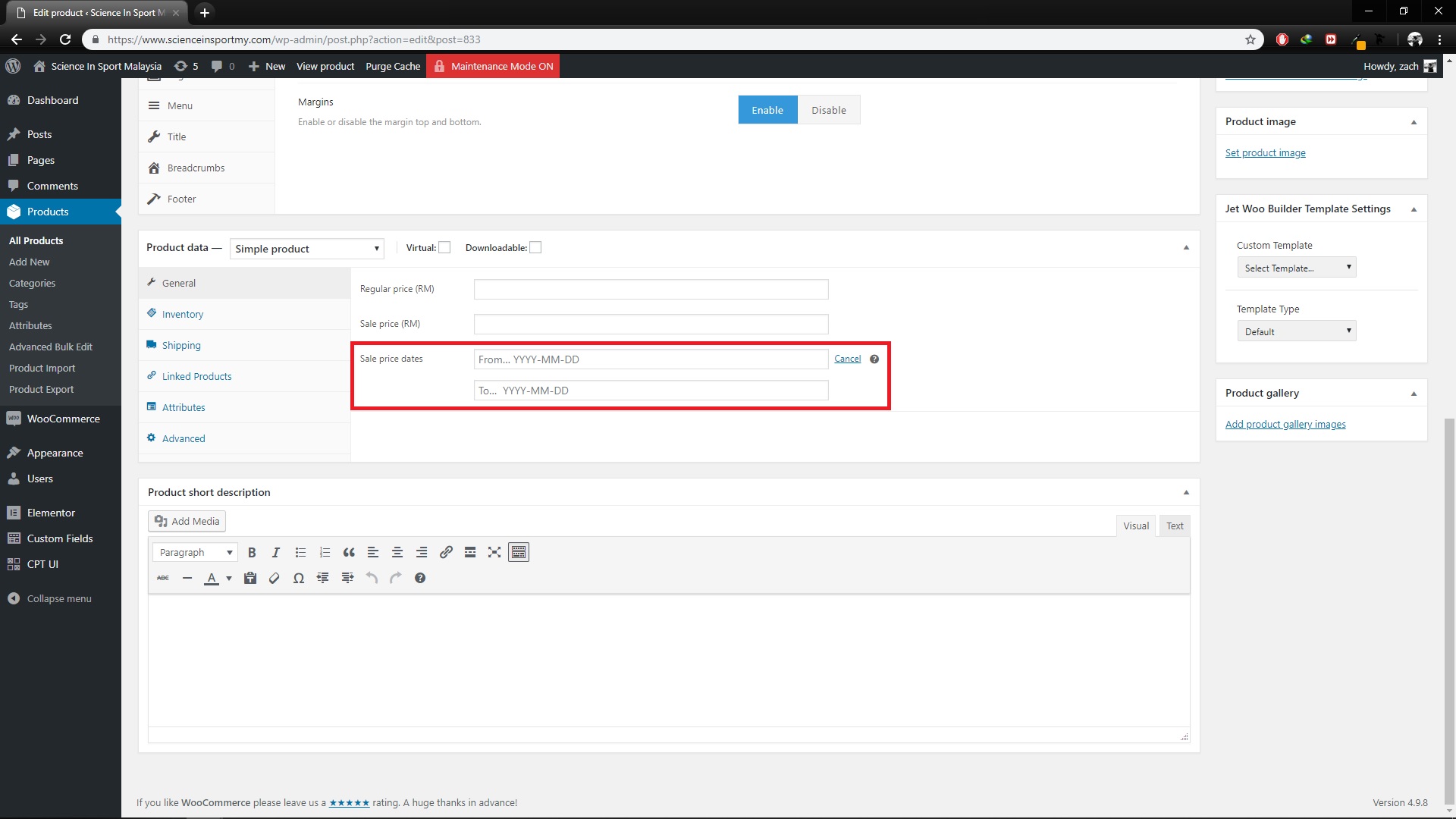
9. Then, click ‘Inventory’ tab and fill in the SKU for product code. For more easier, go to Advance Bulk Edit.
10. Click the manage stock checkbox to fill stock quantity.
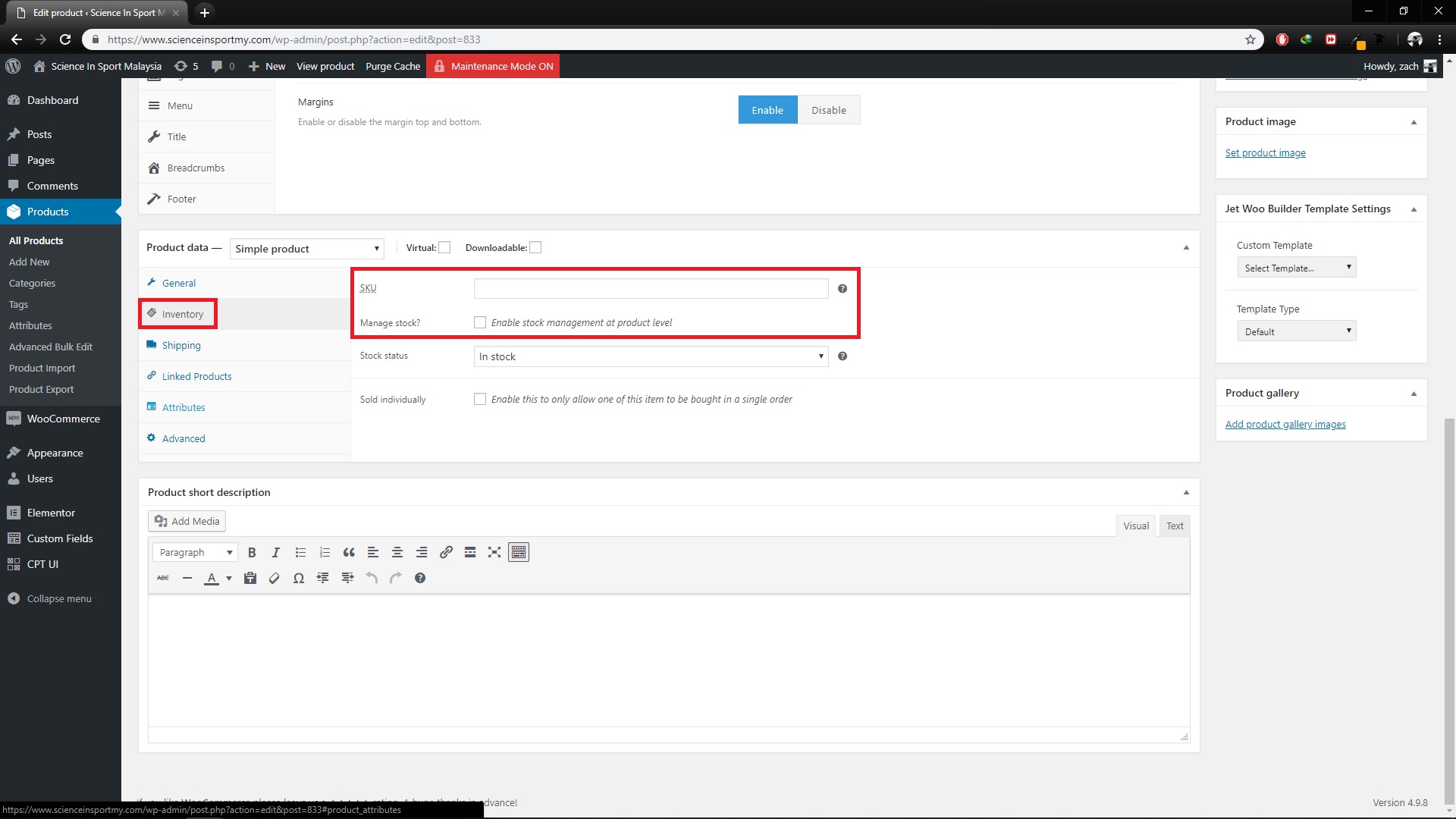
11. After you checked the manage stock checkbox, fill in the stock quantity. For more easier, go to Advance Bulk Edit.
12. Allow backorders function is for the shop to receive unlimited of order even the products already out of stock.
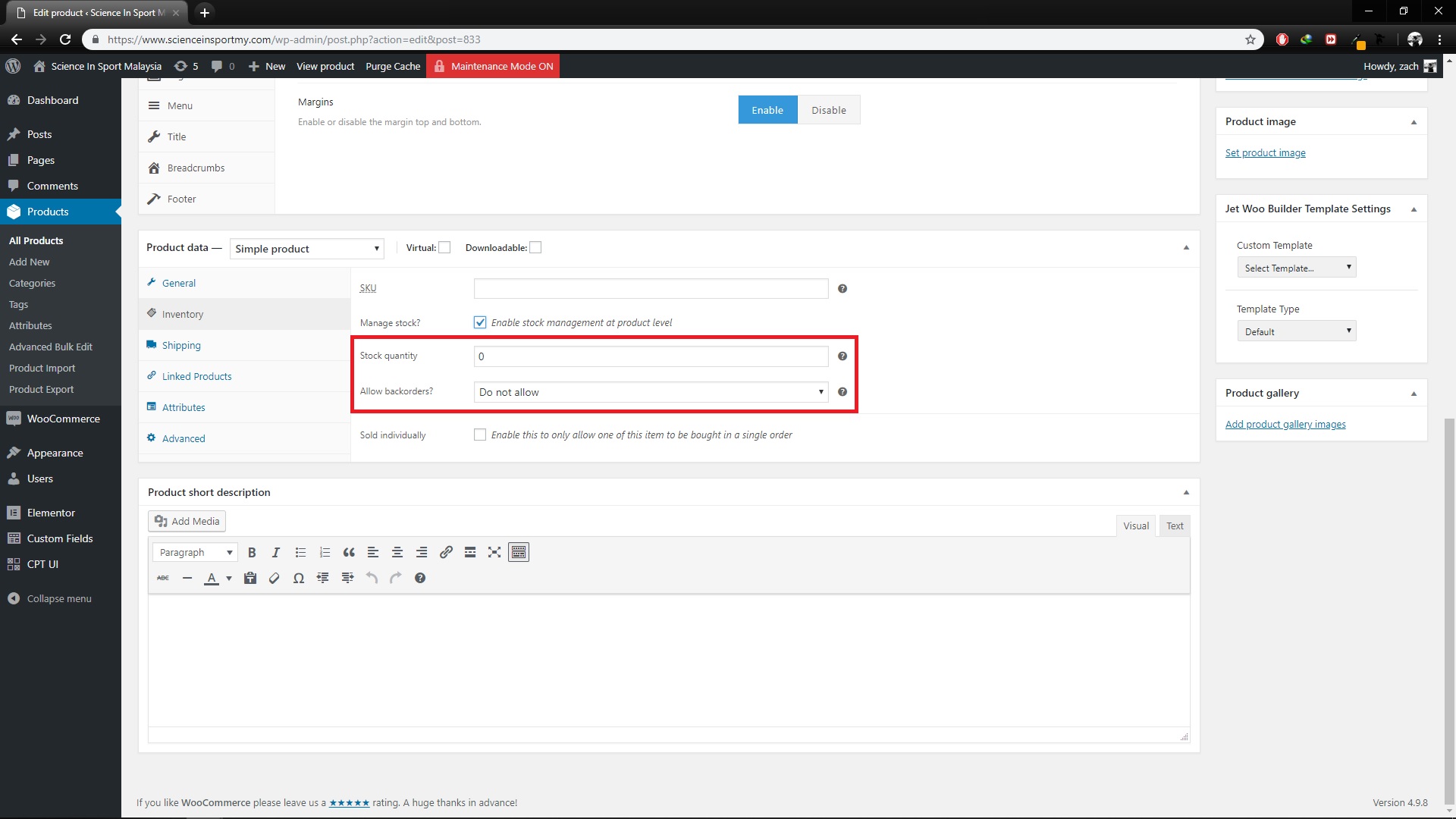
13. If you don’t want to set the stock quantity, just left the manage stock checkbox empty and select stock status.
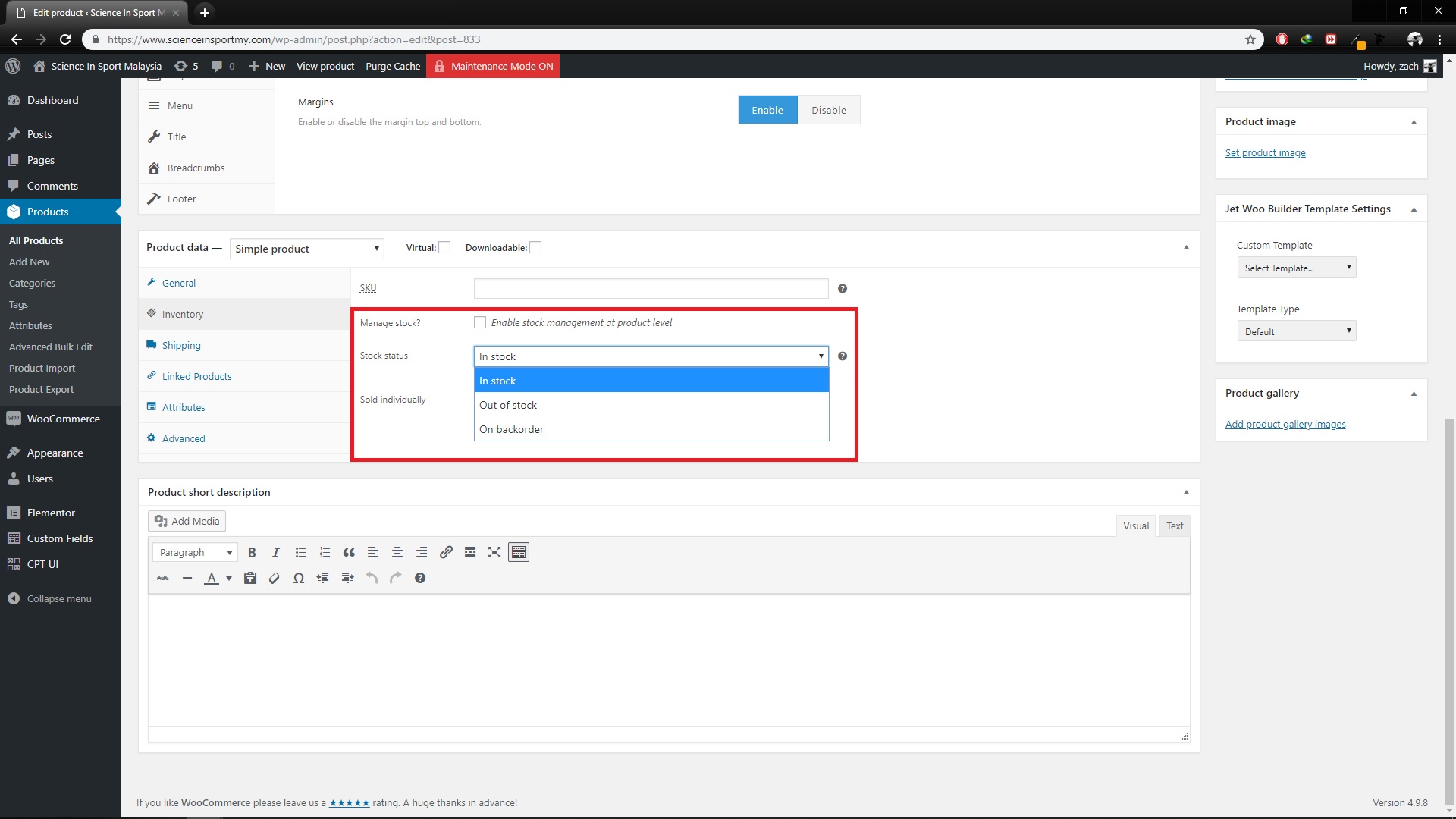
14. Next, click the ‘Shipping’ tab. Here, you need to fill in the weight and dimensions(if the products in the box).
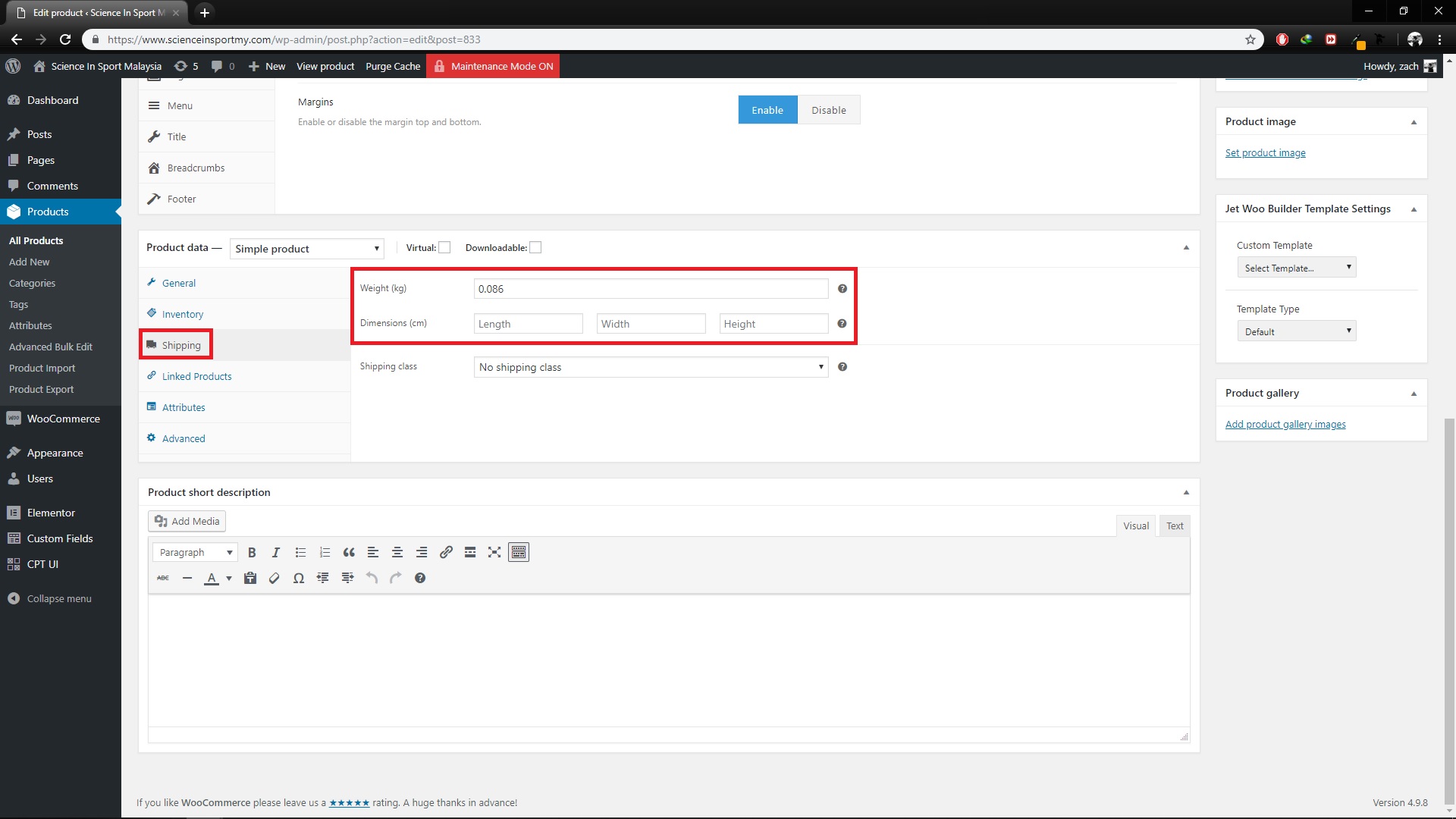
15. Then, click ‘Linked Products’ tab. Upsells is for the products that you want to display to user while they are viewing the product in a single product page. Meanwhile, cross-sells is for the products that you want to display to user while they are viewing the product in the cart.
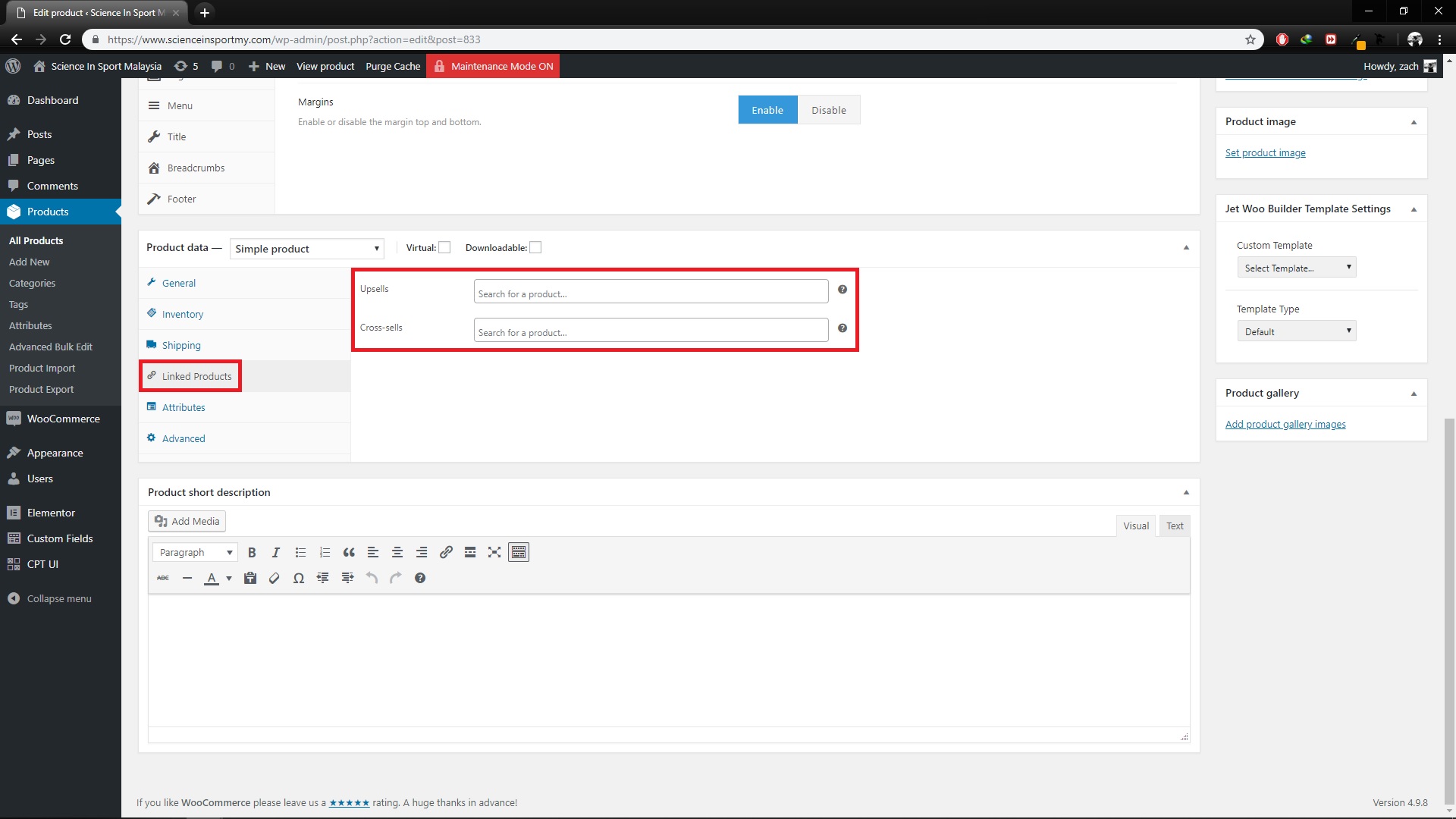
16. For product image, click the image to edit or update.
17. To add more product pictures, click add product gallery images link and you can drag the images to rearrange it.
18. For product short description, fill the details in the ‘Product short description’ section. This will appear at the right side of single product page.
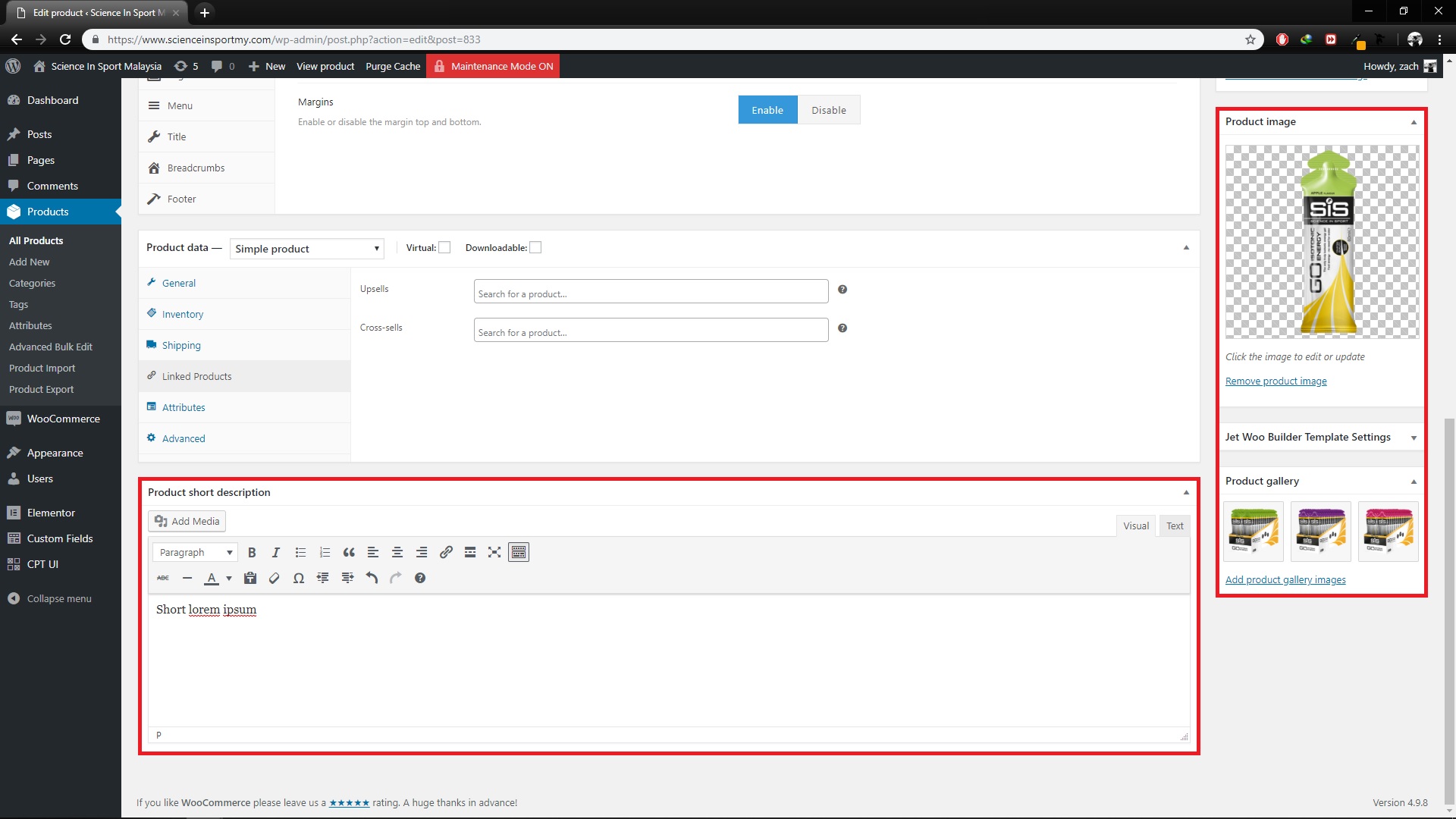
19. After done editing all details, if you want to set the date when to publish the product click edit, pick the date and click schedule. If not then just click publish.
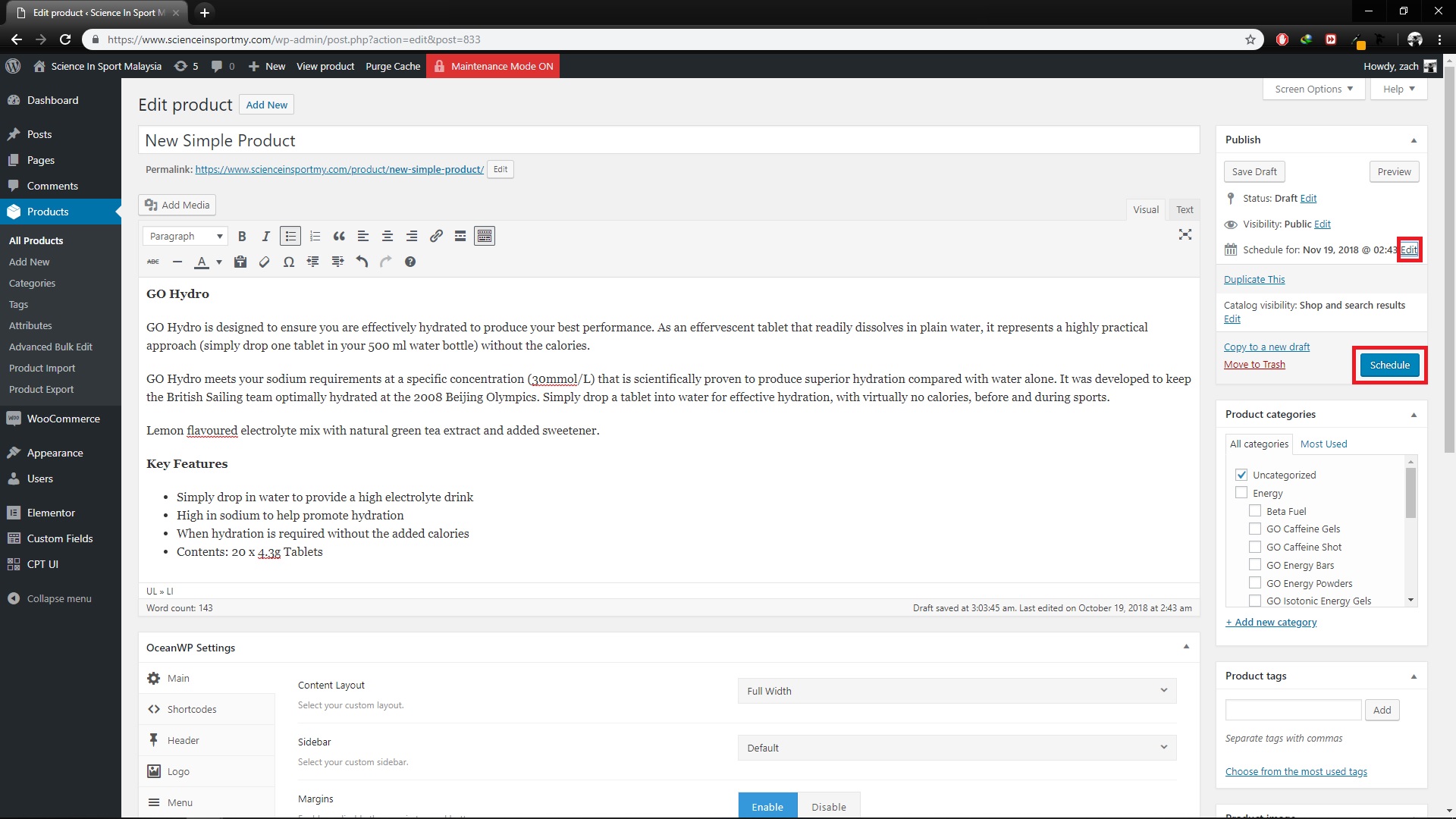
To edit a product;
1. From dashboard, on the left menu, go to: Products
2. Hover to any product and click edit or just click the product name.
3. Save changes by clicking update after done edit.
To bulk edit products;
1. From dashboard, on the left menu, go to: Products
2. Click the checkbox on the left side of any product and select edit.
3. Then click apply.
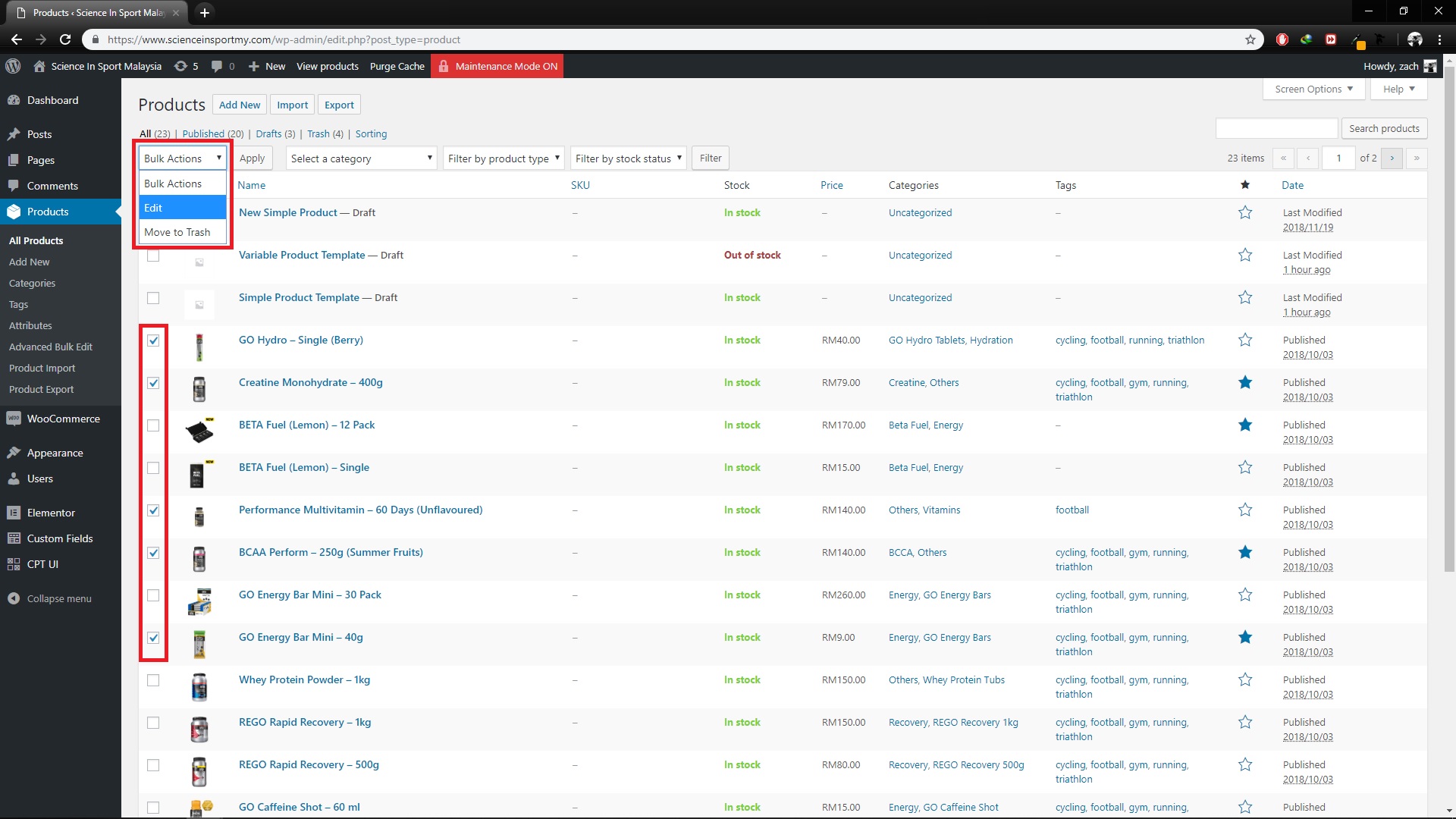
4. Bulk edit can be use to change the status of many products from “publish” to “draft” in one time. You can also change product categories in bulk.
5. After done editting, click update to save changes.
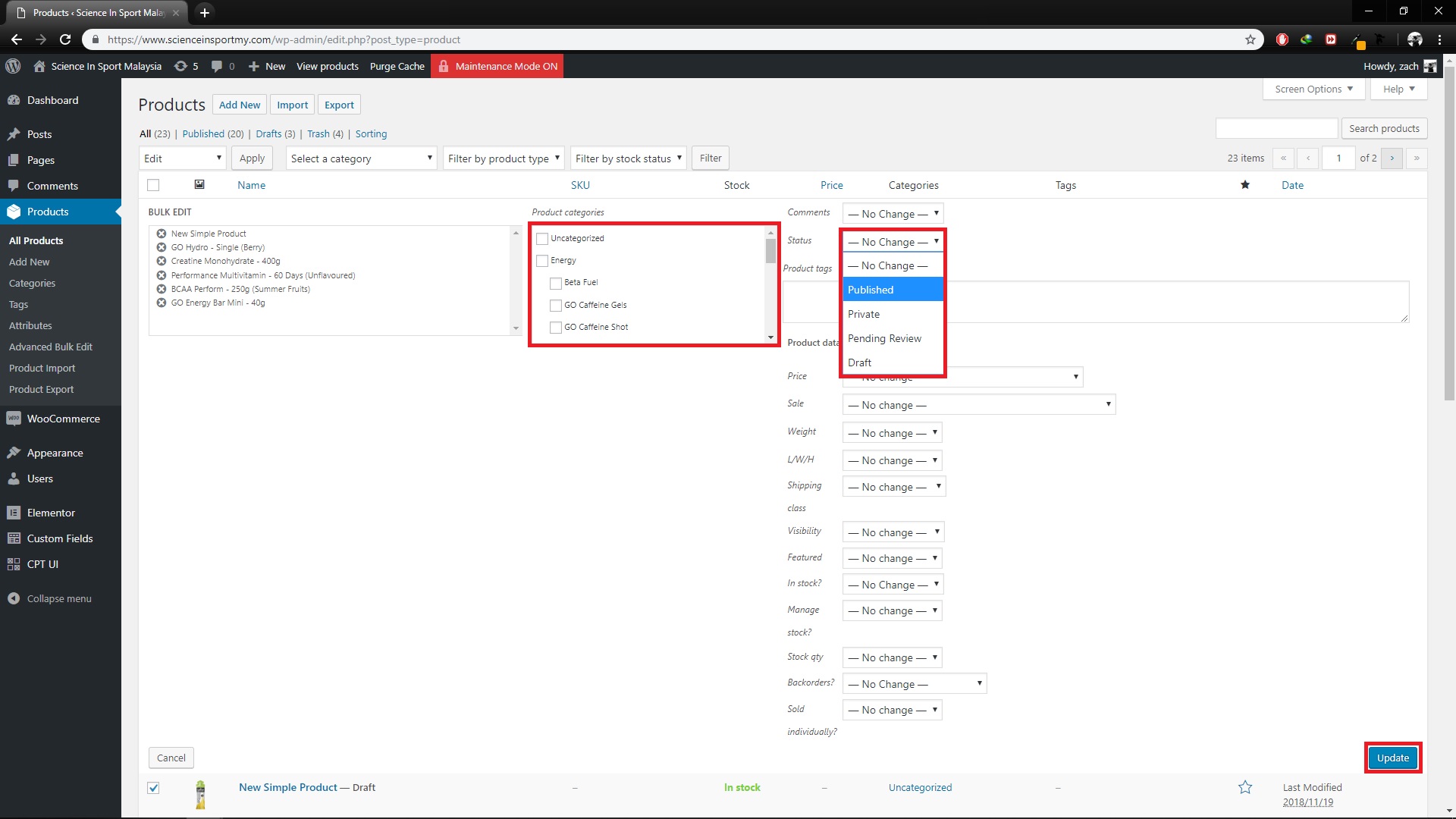
Disclaimer: Once you already published the product and there is customer buying it, you cannot delete the product anymore because it will affect the product sales record.
To delete a product;
1. From dashboard, on the left menu, go to: Products
2. Hover to any product and click trash.
3. Click OK to confirm.